Log into your Hibox Learn Dashboard by clicking here.
Click on the “Create a Course” button. Or select “My Teaching” from the Hibox Learn Dashboard
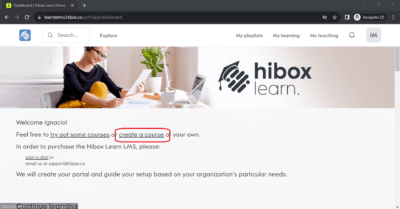
- You will be sent to the “My Teaching section” .
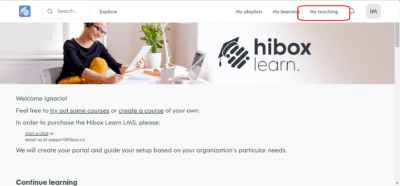
From the overview of My Teaching, select the Resources tab.
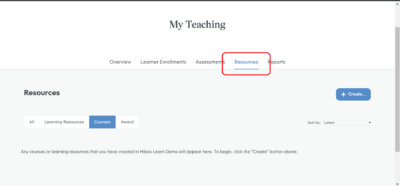
From the Resources tab, select the button: “+ Create…”.
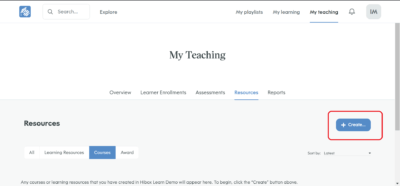
From the dropdown list of options, select Course.
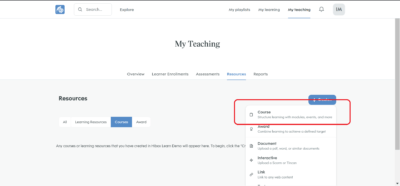
- You will then see a window popup, prompting you to enter a course title.
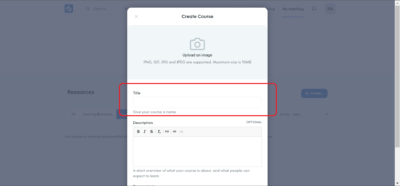
- Add an image and description to your course, you can always go back and add it or change this.
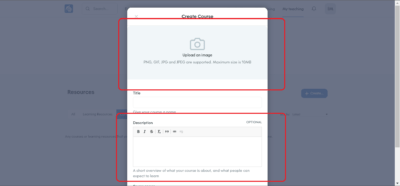
- Once you are done, scroll down and click on the “Create” button.
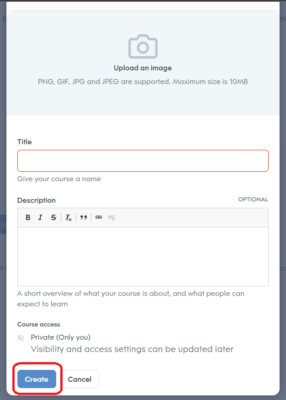
- By default, your new course will only be visible to you. This allows you to build the course structure and finalize the course details before sharing the course with your Hibox Learn Platform.
- Courses are structured into sections using modules. Your course can have one or multiple modules. When you first create a course, there will be an initial module within the course structure, with the placeholder name: Module 1.
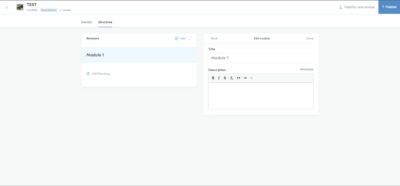
- Update the information in Module 1 with your own title and a description of that module. Click here to learn more about Creating Modules.
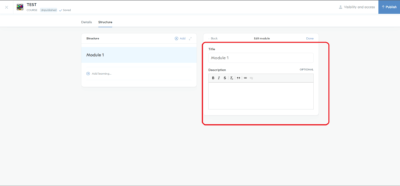
Creating your Own Course
< 1 min read



